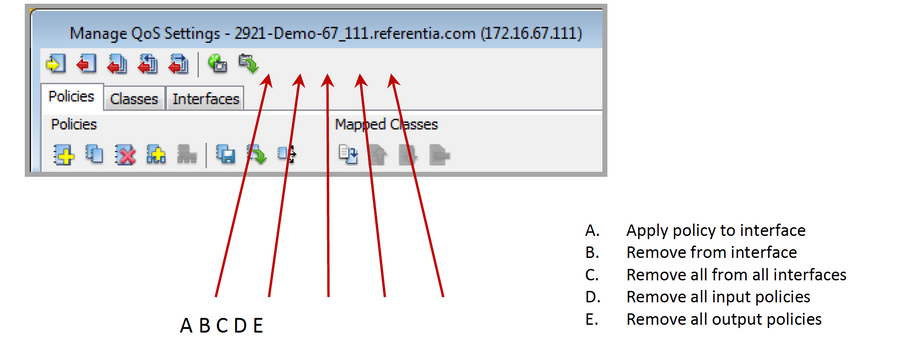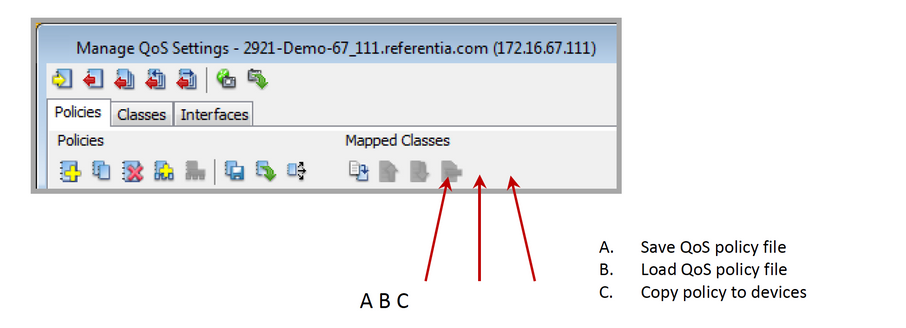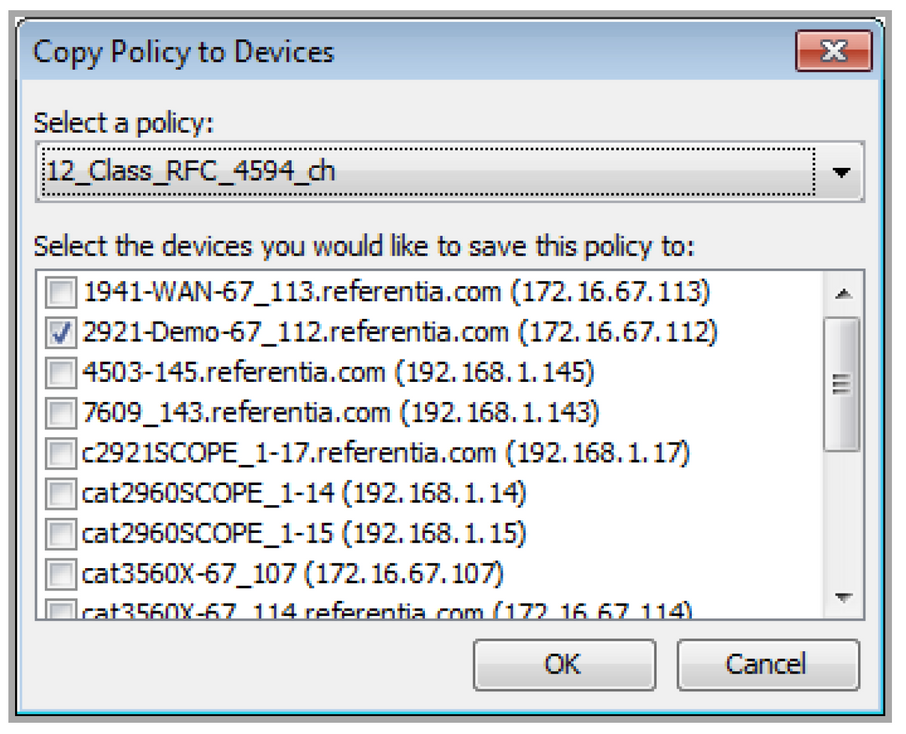Saving, Loading, and Copying QoS Policies
All the operations for loading and saving QoS policies are located on the Manage QoS Settings screen:
• To save a policy to disk—From the Manage QoS Settings screen, click the “Save QoS Policy File” icon. This will save the NBAR and ACLs that are required for the policy to operate. The file will have a .qos-policy extension.
• To load a policy from disk—From the Manage QoS Settings screen, click the “Load QoS Policy File” icon to load previously saved files or files that are provided by other users.
• To copy a QoS policy to other devices on the network—From the Manage QoS Settings screen, click the “Copy Policy to Devices” icon to open a dialog box for specifying which devices to which the policy will be saved. This command will also copy the ACL and/or custom NBAR used in any class match to the devices you select. If there are any configuration conflicts, a warning will appear with an option to overwrite conflicting changes.